How to Activate Tap-to-Print
To use Tap-to-Print, you will need a Touro ID card. Touro ID cards are contactless ID cards that allow a user to access a building or room by swiping or holding the card against a reader device. If you are a new student, ask at the front desk where you can get an ID card for your building.
You must associate your Touro ID card with the PaperCut system to begin. This is a one-time procedure. When you associate your Touro ID card at one TU Printer, it will apply to all TU printers.
1. Go to a TU labeled printer in the library. If you activate in a clinic, you can go to the Clinic printer as well.
2. Tap your Touro ID card on the card reader

3. You will see the following message on the printer touchscreen: ‘Unknown card. To associate this card with your account, enter your username and password, then swipe the card.’
Press ‘Yes’
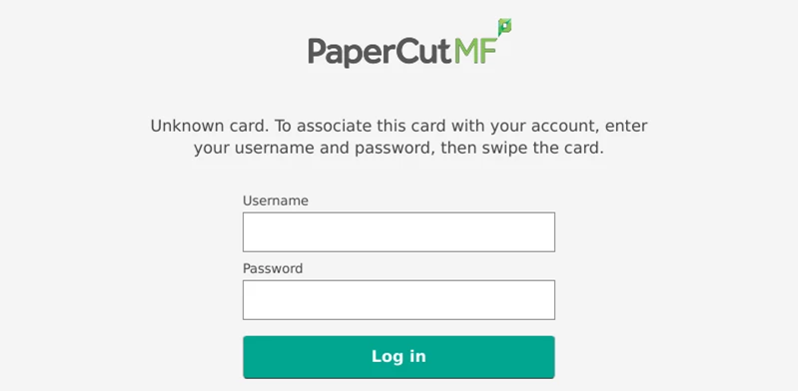
4. Enter your TouroOne portal username and password. This is the same username and password you use to access Canvas and the student dashboard.
5. Press ‘OK’
6. Press the ‘Logout’ button in the upper right corner of the screen or tap your Touro ID card on the card reader to end your session. The printers will automatically log you out after a period of time.


7. Now that you are registered you will only have to tap your Touro ID in the future in order to release the print, scan, or make copies. You can also login by typing your username and password on the screen if you forgot your ID, but it is much slower to do so.